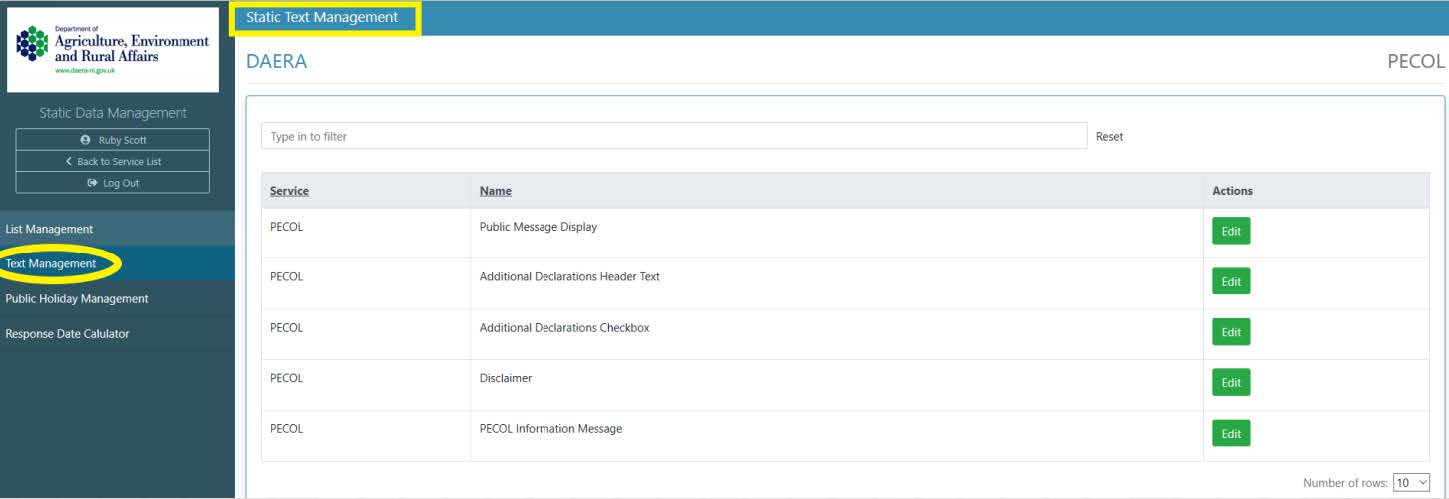Static Data Administration
The 'StaticDataAdmin" role gives access to the Static Data Manager for a service.
This allows them to manage all configurable static data displayed by the service.
Click the ‘Static Data Manager’ button to enter the utility.
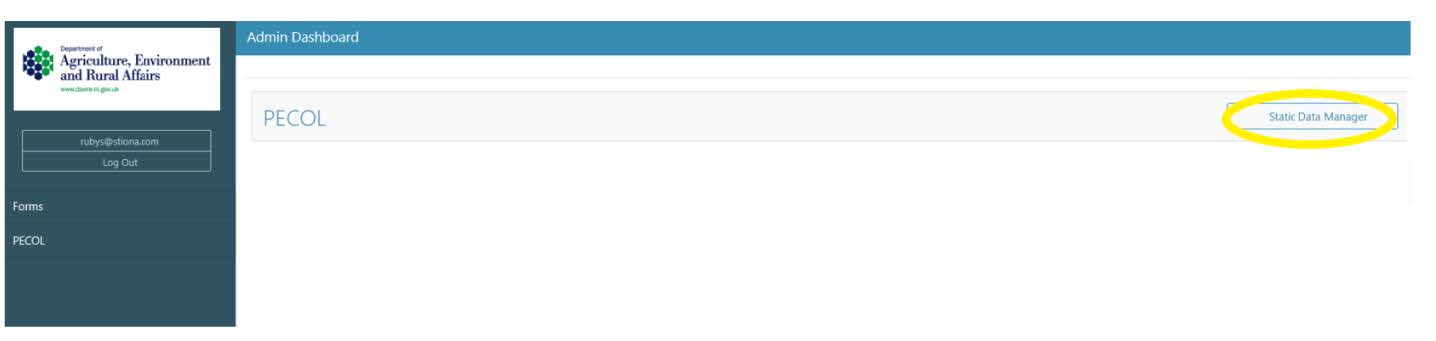
List Management
Each administrator will maintain the contents of drop-down lists displayed by their service.
These lists will be specific to the requirements of each service but are managed in exactly the same way.
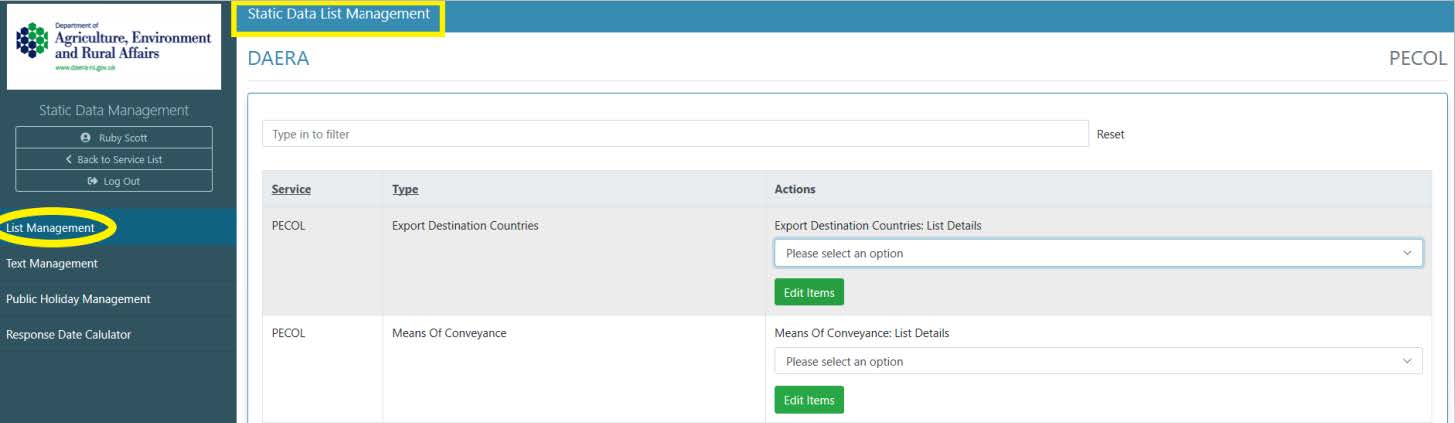
To view the contents of any of the lists, click into it to invoke the dropdown list.
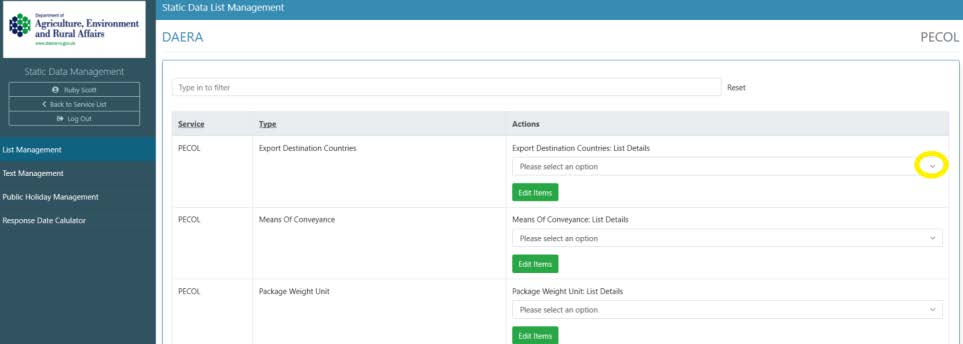
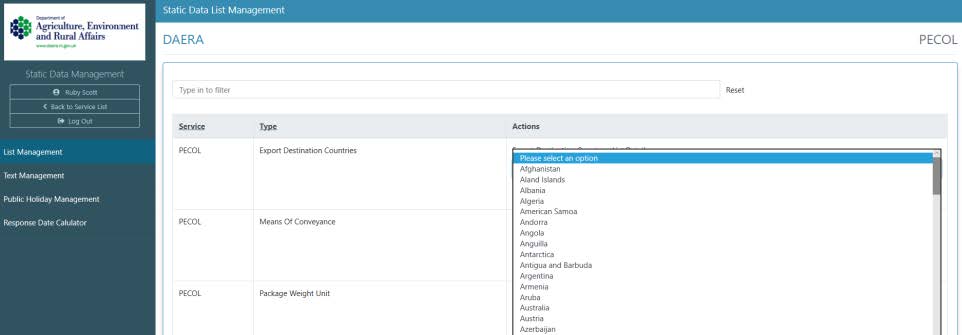
To edit any of the lists, click its associated ‘Edit Items’ button.
Adding a static data item
Click the ‘Edit Items’ button to display the edit popup. Enter the new item into the textbox and click ‘Add Item’ button.
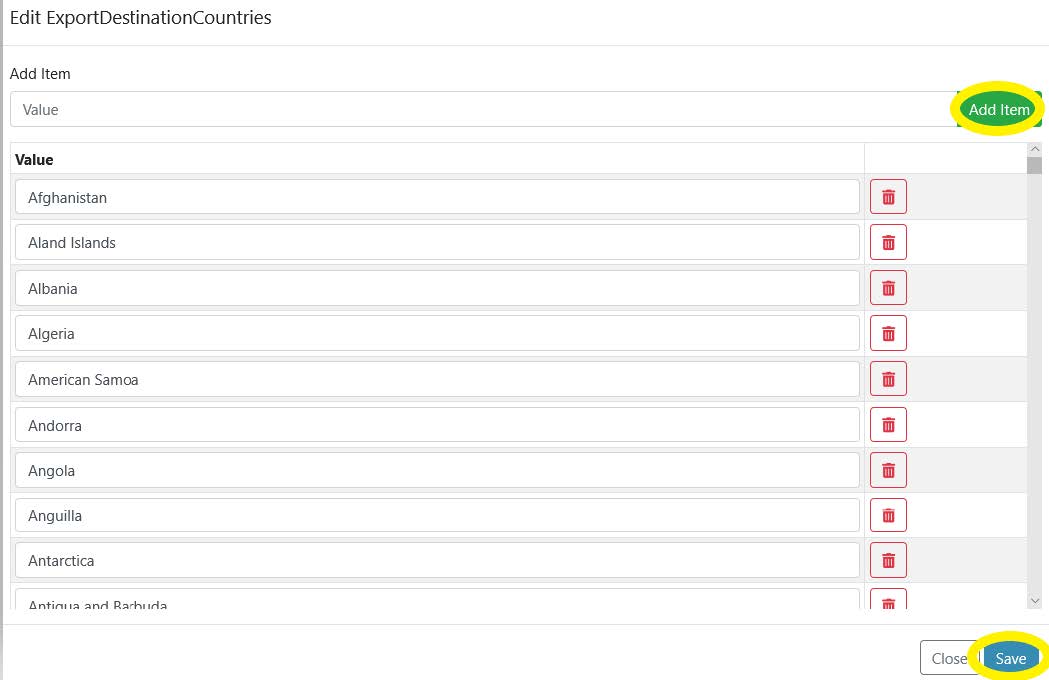
This will add it to the bottom of the list.
Click ‘Save’ to commit the changes.
This change will take effect immediately and the next time this drop-down list is invoked by a user of the service (public or admin) the new item will appear in the list.
Note: This will not affect any previous form submissions which used the old version of the list; they will continue to display the selection made at that time regardless of how the list changed afterwards.
Change an existing item
To change the text of an existing static data list item. Click the ‘Edit Items’ button to display the edit popup. Click into the list item value itself, update the text for the item and click ‘Save’.
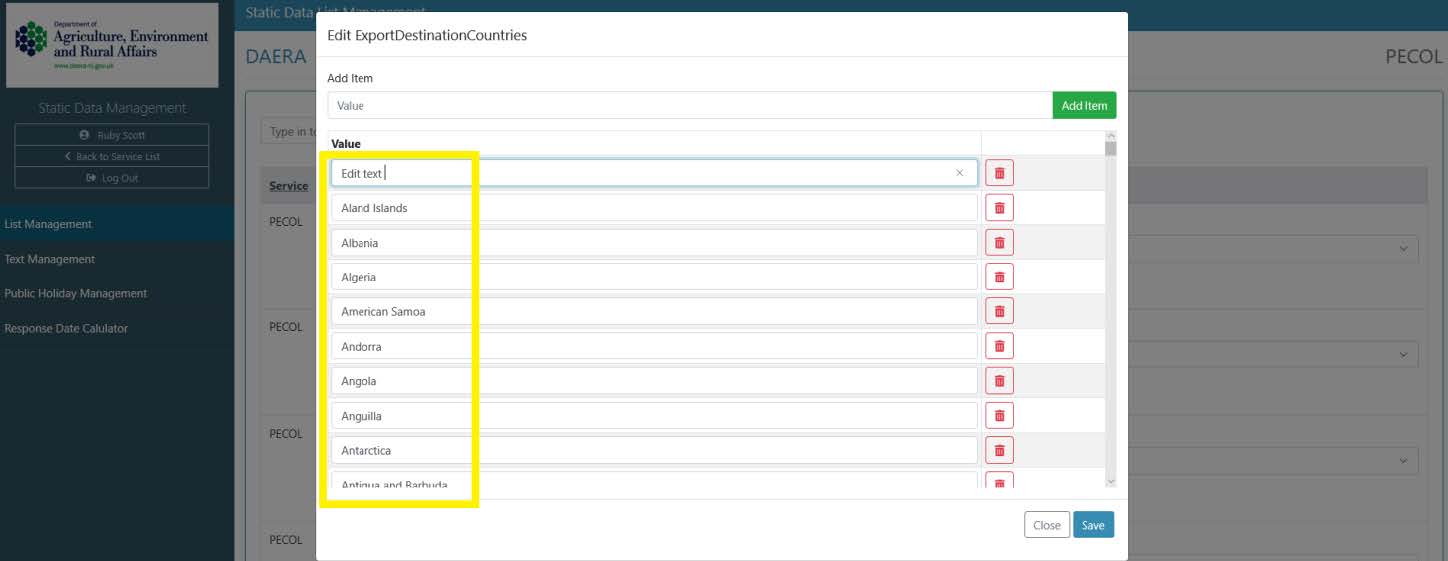
This change will take effect immediately and the next time this drop-down list is invoked by a user of the service (public or admin) the change will be displayed in the list.
Reorder Items
To change the display order of the items then change the order of the items in the list using the up and down arrows next to each item.
Text Management
Static data text can be used to store for example, Important Information slide panel text that may appear on public forms or admin screens. Any configurable text will appear in this section and regardless of the service, will be maintained in the same way.
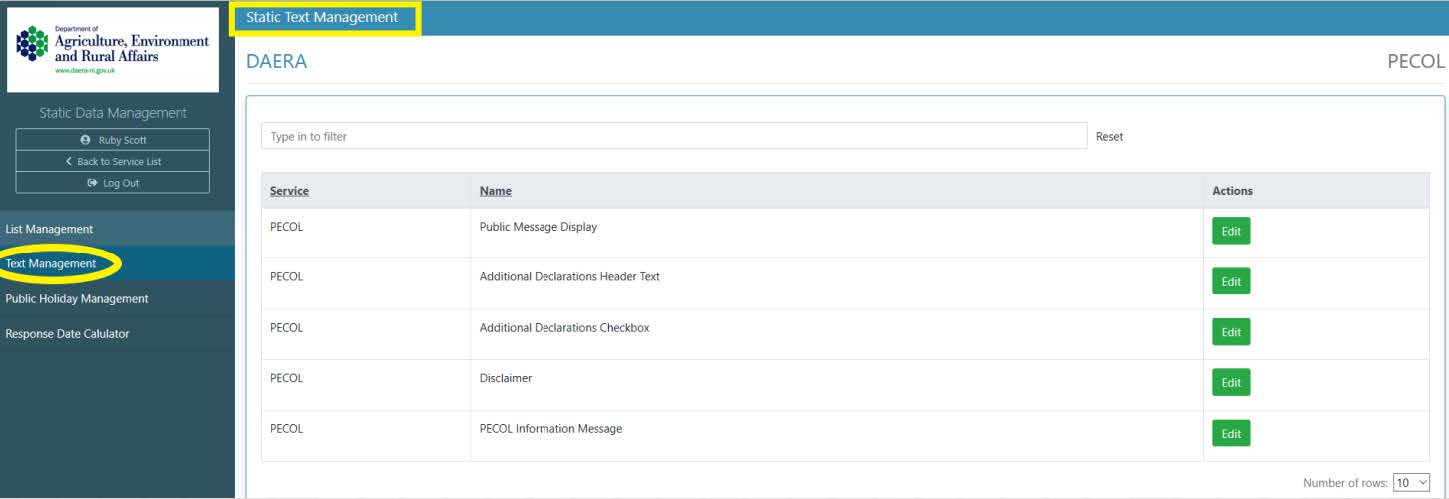
Change existing static text
Click the ‘Edit’ button associated to the text you wish to change and update the text in the editor. Once saved, the changes will update immediately in all areas of the application calling that text item. The Text Editor provides users with standard formatting choices.